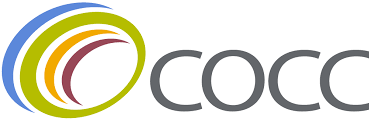Trong những phút cuối trận đấu giữa U17 Việt Nam và U17 UAE tối ngày 10/4, người hâm mộ Việt Nam đã trải qua những giây phút căng thẳng và hy vọng. Khi thời gian trôi qua, nhiều người đã bắt đầu đếm ngược, mơ về tấm vé dự World Cup lịch sử cho đội bóng của HLV Cristiano Roland. Tuy nhiên, cú đánh đầu cận thành của Hazaa Faisal ở phút 87 đã khiến giấc mơ ấy tan vỡ.
U17 Việt Nam đã trải qua hành trình đáng khen ngợi tại giải U17 châu Á.
Sau trận đấu, nhiều chữ “nếu” đã được đặt ra, nhưng chúng ta phải đối mặt với thực tế phũ phàng. Những đôi mắt ánh lên niềm hy vọng nhanh chóng bị nỗi buồn xâm chiếm. Như HLV Cristiano Roland đã nói: “Bóng đá là vậy”.
Một thống kê đáng chú ý là đây là lần đầu tiên trong lịch sử, U17 Việt Nam không thua trong vòng bảng giải U17 châu Á. Tuy nhiên, họ lại kết thúc với vị trí cuối bảng B, một kết quả đau đớn. Khoảng cách giữa đỉnh cao và vực sâu đôi khi rất mong manh, và chỉ cần một khoảnh khắc không nắm bắt được cơ hội, mọi thứ có thể thay đổi.
Dù vậy, không thể nói rằng U17 Việt Nam đã thất bại hoàn toàn. Như nhiều tờ báo Indonesia đã nhận xét: “U17 Việt Nam đã dừng bước nhưng họ xứng đáng nhận được những lời khen ngợi”. Chỉ cách đây chưa đầy một năm, đội U16 Việt Nam (nòng cốt của lứa U17 hiện tại) từng bị chỉ trích nhiều tại giải U16 Đông Nam Á. Khi đó, đội bóng do HLV Trần Minh Chiến dẫn dắt đã bị U16 Campuchia cầm hòa, thua U16 Thái Lan ở bán kết và thua đậm 0-5 trước U17 Indonesia ở trận tranh hạng Ba.
Từ đó đến nay, U17 Việt Nam đã trải qua một hành trình dài và lột xác hoàn toàn. Họ đã cầm hòa những đối thủ mạnh như U17 Australia, U17 Nhật Bản và suýt đánh bại U17 UAE. Một số người có thể chỉ trích việc U17 Việt Nam sớm lui về phòng ngự, tạo điều kiện cho U17 UAE dồn lên tấn công. Nhưng bàn thắng của Hazaa Faisal chỉ là một khoảnh khắc. Nếu U17 UAE không ghi bàn, những cầu thủ U17 Việt Nam có lẽ đã được ca ngợi như những người hùng.
U17 Việt Nam chỉ còn cách tấm vé dự World Cup một bước chân nhưng đã để tuột mất.
Điểm sáng của U17 Việt Nam tại giải đấu này là vấn đề tâm lý. Họ không bị khớp và thi đấu bình tĩnh ngay cả khi bị dẫn trước bởi U17 Australia hay U17 Nhật Bản. Trong trận gặp U17 UAE, các cầu thủ của HLV Cristiano Roland đã dám dồn lên, bóp nghẹt đối thủ ở hiệp 1 khi bị đẩy vào thế chân tường.
Không thể kỳ vọng vào sự hoàn hảo tuyệt đối từ những cầu thủ U17 Việt Nam vẫn còn ở độ tuổi “cắp sách tới trường”. Chính vì thế, họ xứng đáng nhận được lời khen và động viên sau hành trình lột xác trong vòng một năm qua. U17 Việt Nam đã chiến thắng chính mình cách đây một năm.
Trong hành trình đó, chúng ta thấy nhiều điểm sáng và sự vươn lên của nhiều cá nhân. Thủ thành Hoa Xuân Tín là một trong những gương mặt đáng kỳ vọng nhất. Với chiều cao 1,87m, anh đã trải qua giải U17 châu Á rất xuất sắc, tỏ ra vững vàng và chắc chắn trong khung gỗ.
Nguyễn Lực là một trong những điểm sáng của U17 Việt Nam.
Hầu hết thời gian ở giải đấu này, U17 Việt Nam chấp nhận chơi phòng ngự, khiến sức ép lên khung thành của Hoa Xuân Tín luôn ở mức cao. Tuy nhiên, anh đã có nhiều lần cứu thua xuất sắc và cho thấy khả năng chỉ huy hàng thủ tuyệt vời. Nếu phát triển đúng hướng, Hoa Xuân Tín sẽ là gương mặt đáng kỳ vọng của đội tuyển Việt Nam.
Tương tự, đội trưởng Lê Huy Việt Anh đã cho thấy sự trưởng thành hơn rất nhiều so với tuổi 17 khi sắm vai thủ lĩnh hàng phòng ngự. Không phải ngẫu nhiên, từ đầu giải đấu, Liên đoàn bóng đá châu Á (AFC) đã chọn Việt Anh là cầu thủ đáng chú ý nhất bên phía U17 Việt Nam.
Ở tuyến giữa, Chu Ngọc Nguyễn Lực mang dáng dấp của ông chủ tuyến giữa trong tương lai. Đây là cầu thủ có lối chơi khá nhiệt huyết, tranh chấp tốt và khả năng chuyền bóng, thể hiện tầm nhìn khá tốt. Nguyễn Lực chính là mắt xích quan trọng của HLV Cristiano Roland.
Hoàng Trọng Duy Khang cũng là điểm sáng trên hàng công. Cầu thủ này đã ghi 2/3 bàn thắng của U17 Việt Nam tại giải đấu này. Trong trận đấu với U17 Australia, Duy Khang đã ghi bàn từ cú dứt điểm táo bạo ở góc hẹp. Tới trận gặp U17 UAE, anh cũng có pha dứt điểm một chạm khá tinh tế.
Bên cạnh đó, Trần Gia Bảo dù chỉ được sử dụng từ băng ghế dự bị nhưng cho thấy nhiều tố chất để phát triển. Cầu thủ khoác áo Hoàng Anh Gia Lai có lối chơi rất tự tin và khéo léo. Đây là quân bài tẩy sáng giá của HLV Cristiano Roland. Tình huống đột phá, dẫn tới quả phạt đền trong trận đấu với U17 Nhật Bản cho thấy nhiều tố chất của Gia Bảo. Điều quan trọng, anh có thể được rèn giũa trong màu áo CLB khi có 3 lần ra sân ở V-League mùa này và là cầu thủ trẻ nhất ghi bàn trong lịch sử giải đấu.
Dũng cảm bước qua nỗi buồn
Bóng đá Việt Nam đang có nhiều bước tiếp nối thế hệ. Cách đây một tháng, lứa U22 Việt Nam từng gây ấn tượng mạnh ở giải giao hữu tại Diêm Thành (Trung Quốc). Đó cũng là giải đấu mà đội bóng do HLV Đinh Hồng Vinh dẫn dắt thi đấu khá hay.
Hành trình của U22 Việt Nam tại giải đấu đó tương tự như lứa U17 ở giải châu Á. Chúng ta đã hòa hai đối thủ mạnh là U22 Hàn Quốc, U22 Uzbekistan. Tới trận cuối, đội bóng thi đấu ấn tượng và dẫn trước U22 Trung Quốc nhưng cũng bị san bằng tỷ số và mất chức vô địch đáng tiếc.
U17 Việt Nam cần dũng cảm bước qua nỗi buồn để tiếp tục phát triển sự nghiệp.
Thế hệ U17 Việt Nam hiện tại đã chơi cùng nhau từ lứa U15. Sau này, họ có thể sẽ tiếp tục là đồng đội ở lứa U19, U20, U21, U22, U23 rồi đội tuyển Việt Nam. Chính vì thế, những bài học như trận đấu với U17 UAE hay xa hơn là giải U17 châu Á rất cần thiết với họ.
Việc tiếp tục được thi đấu ở World Cup và cọ xát với những đối thủ hàng đầu thế giới sẽ là trải nghiệm tuyệt vời, nhưng đôi khi họ cần phải biết chấp nhận thực tế. Những bài học từ trận đấu với U17 UAE hay cả giải U17 châu Á cũng giúp ích rất nhiều cho họ trong sự phát triển sau này.
Đây không phải là bài học cuối cùng. Người hâm mộ Việt Nam hy vọng rằng các cầu thủ sẽ dần lớn lên qua từng bài học. Giống như lứa U22, trận hòa đau đớn trước U22 Trung Quốc có thể là sự chuẩn bị tốt cho họ trước khi bước vào vòng loại U23 châu Á cũng như SEA Games 33 vào cuối năm.
HLV Cristiano Roland khẳng định sau trận đấu với U17 UAE: “Tôi đã nói với toàn đội sau trận, việc tích lũy kinh nghiệm ở độ tuổi này rất quan trọng cho các cầu thủ. Mọi người hãy ngẩng cao đầu lên, chúng ta vẫn còn chặng đường dài phía trước, vẫn cần phải nỗ lực trong tập luyện hướng tới những điều tốt đẹp hơn và còn mục tiêu sẽ trở thành những cầu thủ lớn, như cách các em đã thể hiện ở giải đấu này”.
Trái đắng chỉ tới với người thỏa mãn, không biết nỗ lực. Trước mặt các cầu thủ U17 Việt Nam vẫn là cả chặng đường dài. Giờ đây, họ mới chỉ ở điểm xuất phát trong hành trình ấy. Hy vọng rằng sau một năm nữa gặp lại, chúng ta lại thấy sự tiến bộ, lột xác của lứa U17 Việt Nam hiện tại, giống như cách họ vượt qua nỗi buồn ở giải U16 Đông Nam Á 2024.